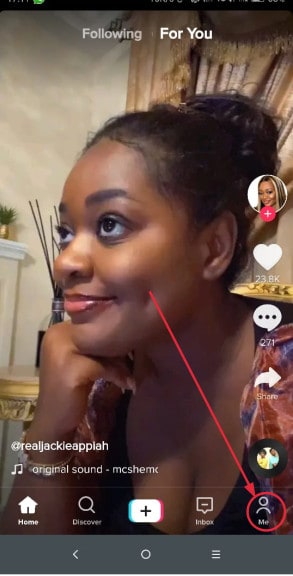You may have read some articles about TikTok marketing, how to get more views, likes, shares, comments, free TikTok followers and other TikTok guides. If so, you must be knowing why you need a good username. Even if you are just a regular user with a personal account and not a brand account, you might be at some point unhappy with the username you selected when creating your account.
Our thoughts and interests change every day, and it is possible that in the next couple of days, weeks, months, or even years, your present username will seem embarrassing and cheesy. If that is what has happened to you and you now want to change your TikTok username to something more relevant to you, you are in the right place. Here you will learn whether it is possible to change your TikTok username, the restrictions, and the steps to follow.
Is It Possible to Change TikTok Username?
Tiktok allows its users to change their usernames. You can change your username or even edit your profile with fewer efforts. That is a plus for TikTok since some sites and applications don’t allow users to edit their username at all. TikTok can allow you to change your username once in a month (30 days).
Why You Should Consider Changing Your Username
Coming up with an ideal username when you are still new to TikTok and doesn’t yet know what it is all about can be difficult. You may not have even decided what you want to do with your TikTok account. It is even more challenging because you have to come up with a unique username.
Some people use a username that is related to their real names on their brand account. After some time, they want to change their username to reflect their brand. Changing your TikTok username can help you reach the correct audience.
You can also change your TikTok username because you want it to match with your other social media profile. Some people use the same username on TikTok, Twitter, and Instagram. This can make it easy for your fans on Twitter to find and follow you in TikTok.
Steps to Go Through to Change Your Username
1. Open TikTok and login using your existing username and password
2. Tap on the Me icon that is at the bottom right-hand of the screen to go to your profile page.
3. Tap on the Edit Profile button that is beneath your profile picture and username.
4. Select your existing username to go to the page that will allow you to change your username.
5. Clear your existing username and type in your preferred new username.
As you type in your new username, TikTok will do a quick check through its database of billions of existing usernames. If your new username is not in the database, TikTok will allow you to save and start using it.
If someone is already using that name, a notification telling you the username is already in use will appear below the text box. You can tap on the notification to get access to suggested names that are closer to what you typed in the text box.
Once you get the name you want to use and it is available, tap on the Save button that is on top right.
When editing or changing your username, make sure you don’t make an unfortunate typo. You can only change your username again after 30 days. If you make a typo mistake when changing your username and end up saving the wrong name, you will be stuck for 30 days.
6. Tap on SET USERNAME to save your changes. You can’t undo changes until after 30 days.
Changing your TikTok username also changes your profile link. If you have added your TikTok link to your Instagram, Facebook, or Twitter account, you should update it.
How to edit your TikTok profile
After successfully changing your TikTok username, you may also want to edit your profile to match the new username. You can change the image that shows when you browse your account (avatar), your name, biography, and links to other social media pages. TikTok allows you to edit your profile data apart from username as often as you want. To change your profile info, here are the steps you should follow:
1. Open TikTok app where your account is loaded
2. Tap on the profile (Me) icon that is the last icon going right
3. Tap on the Edit profile button on the screen that will appear
4. Now go through all your info, change what needs to be changed and tap on the Save button to save your changes.
Changing your TikTok username before 30 days
You may have watched some videos on YouTube or read some blog posts on how you can change your TikTok profile before 30 days. Some claim that you can do some tricks to bypass the 30 days restriction by setting the date of your phone to be at least one month in the future. That doesn’t work and is a total waste of time. There is no way you can bypass the TikTok’s 30 days restrictions. All you need is to avoid typos when changing your username else you will have to wait for 30 days to be able to edit it again.